How to Setup a Secure Home Wireless Network?
Your home network is wireless or wired? No matter wired or wireless, but you need to fully understand how to set up a home wireless network. It’s pretty simple and easy, you must learn to configure your home wireless router from setup to secure your home wireless network.
First of all, you must buy a good brand wireless router and be sure that it supports the latest wireless technology for home users. It must compatible with your devices such as a computer, laptop, mobile, tablet and other connectable devices to your network. A Wireless N Router with up to 150 Mbps and an antenna is good for home network.
1. Prepare Wireless Router to Setup a Home Wireless Network
So, I assume that you bought or already have it. Now try to prepare for physical configuration first. Connect your internet cable and power on the wireless router. Do it like the below screenshot. My wireless router is a TP-Link. You might have another, but the configuration is the same on both.
Connect the internet cable to the WAN port’s of the wireless router and then connect one of the other port to your computer network card. Plug the power cable and turn your wireless router on and try to open the configuration interface.
Related articles: 6 Tips For Troubleshooting WiFi Network
2. Connecting to Wireless Setting Interface and Configuring
Now, physically your wireless router is ready for configuration. Open one of the internet browser, IE, Firefox or Chrome and type the router IP address on the address bar then press enter. Where to find the wireless router IP address?
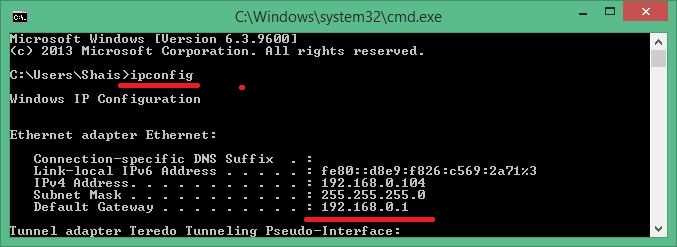
You can find it on the back of the router with default login user name and password. Or find with “ipconfig” command line on cmd on Windows, terminal on Linux and Mac OS X. I’m using Windows, so the Default Gateway is the IP address of the wireless router. you can copy and past it to the browser address bar.
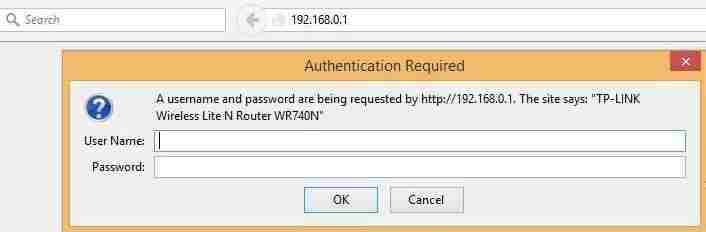
Now enter the user name and password. The default user name is admin and password is admin. Type and enter it in order to open the router setting interface.
Remember some wireless router has a CD. You can install the software and configure it with its own software. But a modern router can simply configure with web interface.
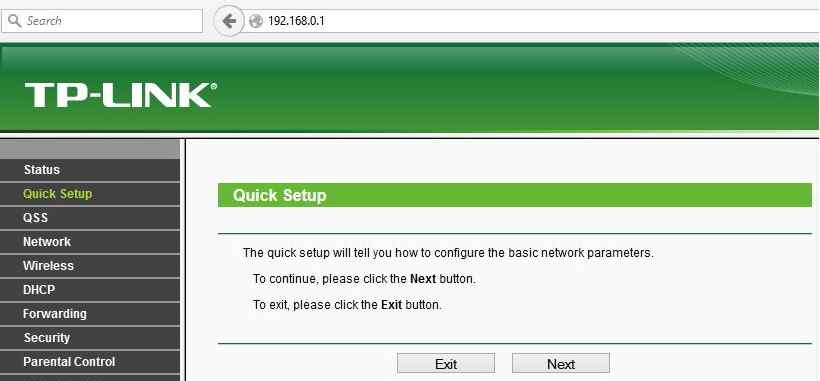
When the setting interface has opened, go to the Quick Setup tab and click Next. This is the first step you must do.
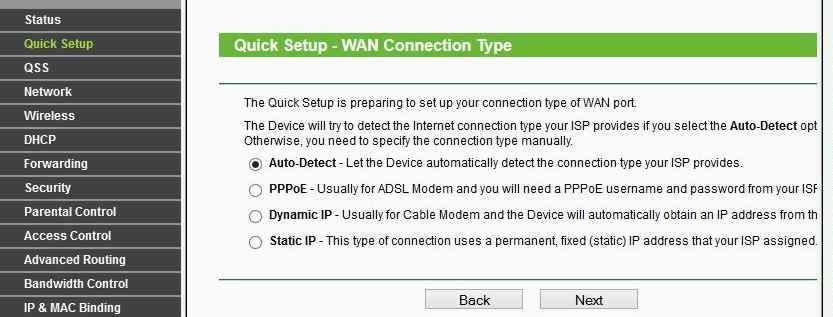
On the Quick setup – WAN connection type, select Auto-Detect option and click next. This option will detect automatically the WAN connection types of your internet.
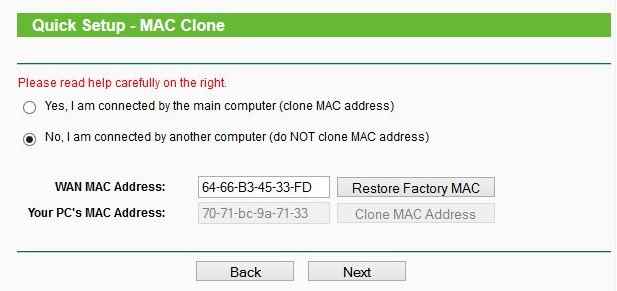
On the MAC address Clone page, leave it by default and click Next.

On the Wireless page name your wireless network and select the exact region you are living. From the Wireless Security select WPA-Persona/WPA2-Personal and enter a complex password. Done? So click Next to finish the configuration.
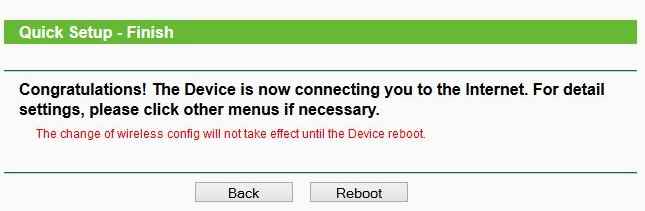
On the Finishing page of configuring a wireless router, click Reboot to apply all new changes. Some device needs to reboot once in order to apply the new configuration. When the device is reboot successfully, you can connect all your home network devices.
More: How To Find WiFi Password On Windows 10?
This is just a simple way to set up a home wireless network. In order to know more about your wireless router, you must check some other wireless settings also. The most important is to keep your home network secure. To secure your home wireless network, just read the article “5 Steps to Secure your home Wireless Network“. In this security article, you can secure your network and understand more about wireless.
Finally, hope you would find this article helpful and let us know if you have any problem with the wireless router.


This one is TP-Link If you want to see the PTCL Wireless Configuration Just Visit This article.
http://www.wikigain.com/wireless-access-point-essential-configuration/
Your post is very useful to me, After reading your article, I set up my home wireless network without any help, Thank you for sharing useful information.
If you face a problem with router visit here. I solved my router issue with this site.