6 Tips for Troubleshooting WiFi Network Connection
WiFi internet connection is the most common and popular type of home networks nowadays. But it also has one major drawback that, due to being wireless, it can easily breakdown. Troubleshooting this type of internet connection can a nightmare for any person. Luckily for you, here are some of the most important steps you can do in order to troubleshoot your wifi connection.
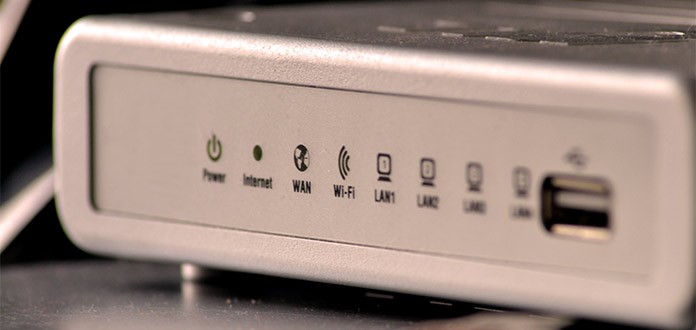
Are you able to Ping from your WiFi Internet Connection?
The first thing you wanna make sure that whether your WiFi internet connection is actually going wrong or not?
Related article: How to find WiFi Password in Windows 10?
For this thing you can do a ping test There are many small utility Softwares that can help you go through it but you can do it on own using cmd on your PC. All you need to do is open up cmd into your PC, then type Ping [any website]. An example of this command can be:
Ping google.com.
After you type this command your device will send a small amount of data packets to the target site and if you see a “reply”, then your internet connection is perfect.
But if you’re not getting any reply even after pinging multiple times, there is a problem with your network.
Have you checked your network setup
It’s important to check your whether there’s an external fault in your network setup or not. More: 5 Steps To Secure Your Home Wireless Network.
First of all, you need to check your router. If there’s no LED light showing any status, it means your router is either disconnected or not in power. Make sure that the power cord is connected to the router and the power switch is on at that moment.
Another thing you should check is the internet cable going into your router. Verify that that cable is properly connected to your router and is in good shape e.g: not broken, chewed up etc.
If nothing good happens, considering rebooting your router.
Do You have an updated firmware?
Outdated router firmware is potential hacker’s heaven. It’s because a lot of times an outdated firmware contains a lot of bugs, potential vulnerabilities etc. That’s why it’s better to check for an outdated version of your router’s firmware from time to time.
Is Your PC Healthy?
Apart from slowing your overall PC, viruses/malware can also slow down your internet connection. This is the reason why you should install a good antivirus to clean up your PC.
Related article: Delete WiFi Network Profile in Windows 10 wit Command
Is Your Router Old?
Many people don’t realize that an old router can slow down your network. It’s because old routers weren’t designed t handle these many devices.
Last Resort: Dial Up Your ISP
If all of this didn’t help you troubleshoot your wifi network, then there’s only one last solution. Call your ISP and let them know your problem.
Searches related to Troubleshooting WiFi Internet Connection
How to fix wifi connection on windows 10
WiFi connection problem android
How to fix wifi connection on laptop windows 7
How to fix wifi router
WiFi not connecting on laptop
Common network problems
Internet connection problems windows 10
Router won’t connect to the Internet
How to fix WiFi connection on Laptop
How to fix WiFi connection on windows 10
WiFi connection problem android
