What is nearby sharing in Windows 11, and how does it work?
Nearby sharing is a feature in Windows 11 and 10 that lets us easily share files, images, videos, and links with nearby devices. This feature works using either Bluetooth or Wi-Fi on PCs running Windows 11 or Windows 10 (Version 1803 or letter). Since Windows 11 has a slightly different interface than Windows 10, the steps to set up the nearby sharing on windows 11 are a bit different. The feature is turned off automatically; in the following article, you will learn how to work with nearby sharing in Windows 11.
Important notes:
- Make sure both PCs support the nearby sharing feature.
- Keep both PCs close to each other.
- Nearby sharing shares faster over Wi-Fi compared to Bluetooth.
- Your devices must be connected to the same network.
- Set your network connection to private on both devices.
- When you turn on the nearby sharing, the Bluetooth automatically turns on.
How to turn on Nearby Sharing on Windows 11?
1. To turn on the nearby sharing on windows 11, go to your system setting and find the Nearby Sharing option. Click on that option, and a new window will open.
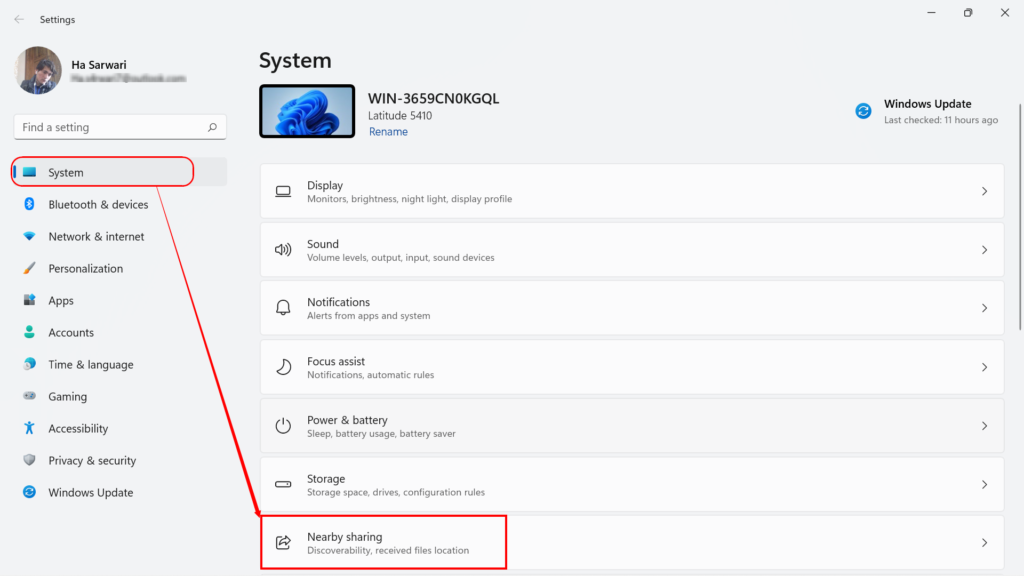
2. In the new window, you will see three options: Off, My devices only, and everyone nearby. If you select ‘my devices only’, the nearby sharing is only available for those with the same Microsoft account. Moreover, if you choose ‘Everyone Nearby’, your PC can share data with the devices near your device. So, select Everyone Nearby. Now that the nearby sharing is turned on, go with the same process on the second computer.
How to transfer files between two PCs using nearby sharing?
1. After turning on the nearby sharing feature, right-click on the file or other content you want to share and find the ‘share‘ or share icon and click. (There is a nearby share icon on the top of the right-click menu in the new context menu)
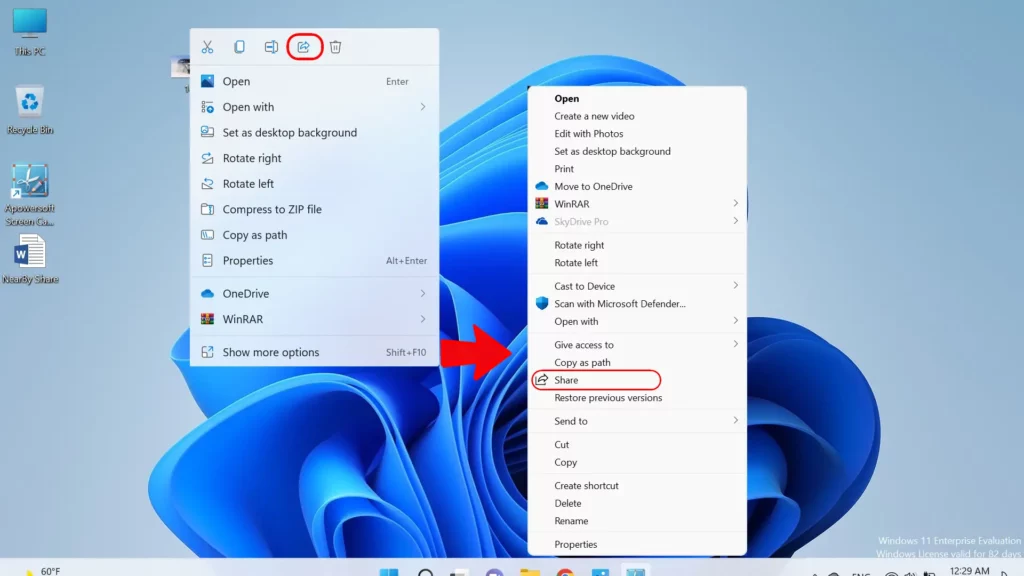
Alternatively, you can open the file explorer and navigate to the path where your file is located. Choose the file, then click on the share icon in the command bar.
2. If you have turned on the nearby sharing on another PC, you will see the name of that PC in the Nearby Sharing section. Select the name of the PC that you want to share.
3. On the second computer, you will receive a notification that notifies, for example, ‘Mahzada PC (name of the computer) wants to share a file with you. While receiving notification, you must select one of the three options:
- Decline; if you choose to decline, you will reject the transformation.
- Save; if you select the save option, you accept the transformation.
- Save and Open; if you choose the Save and Open option, you accept the transformation, and after you receive the file, the file automatically opens.
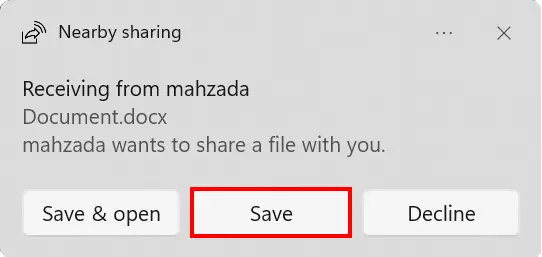
How to share links through nearby sharing?
If you want to share a website or a web page‘s link with another device, you can do it using Microsoft Edge. After browsing your targeted web page in Microsoft Edge, you can right-click and select the share option from the right-click menu. A new window will open; you can choose share with “Windows Share Options” and then choose the name of the PC you want to share it and wait for the response from the second device you want to share to.
Alternatively, navigate to the target page or web page, click on the three dots at the top right corner, select ‘share’ from the top-down menu, and walk through the process.
Nearby Sharing Download Folder in Windows 11
The nearby sharing download location is the Download folder in File Explorer by default. You can open the system settings to customise the location, then click on Nearby Sharing and change the ‘save file I received to’ to an arbitrary location.
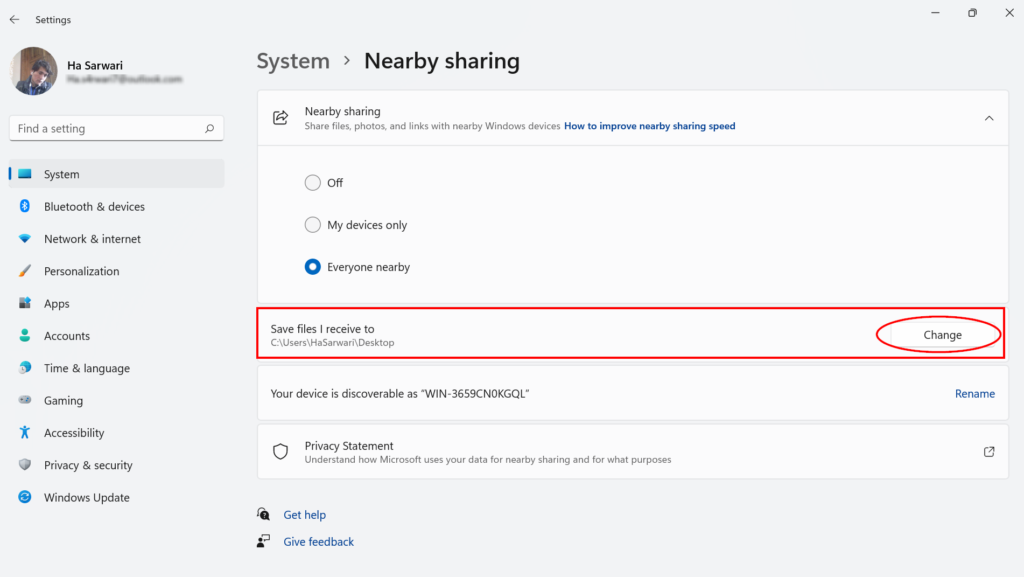
To conclude, the nearby sharing feature can share files, documents, and other contents with nearby devices using Bluetooth and Wi-Fi. You can now quickly transfer files between two devices by reviewing the article. If you want to browse for more topics related to Windows 11, you can visit the Windows section.
