Telnet which we talked more about in “Enable Telnet In Windows 10 and Server 2012 R2” post. In this article we trying to talk about troubleshooting telnet errors in Windows environment. It is not difficult to troubleshoot telnet errors messages, but in some cases, it is a bit hard to get the exact problems. What and why it happened. So we trying to explain the cause of errors message and going to show you, how to solve them.
I’m testing these problems on Windows Server 2021 and Windows 10 and it must work the same on all Windows environments. Most of these solution work for Linux, Mac OS and other network devices which integrated with the telnet protocol.
Troubleshoot Telnet Errors Messages On Windows Environment
As my experience with troubleshooting network and system errors. I should tell you, when you face errors, read the message completely and try to get the cause of issues. So when you clearly understand the message you will simply find a solution for. Otherwise, you will fail even with a simple error.
1. System Error 1058: Telnet Service Fails to Start Or Connecting to 192.168.100.2 … Could not open a connection to the host, on port 23: connect failed.
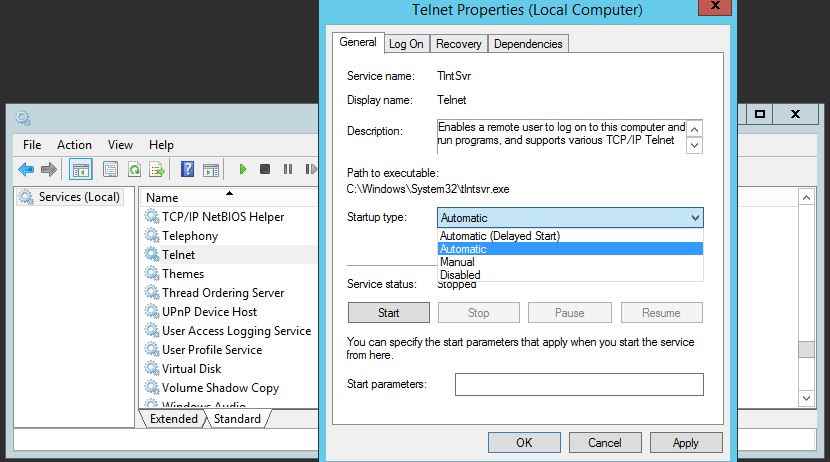
It occurs when the telnet service is stop or disabled. To solve this problem, go to services and enable telnet service. If you don’t know to enable, read the “Enable Telnet In Windows 10 and Server 2012 R2” post.
2. Access Denied – The specified user is not a member of the TelnetClients group
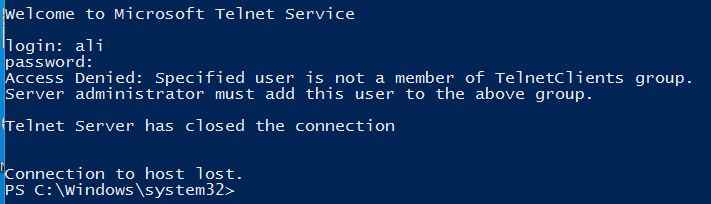
The message tells us, the user and password you enter it is not member’s of TelnetClinets group. You see the solution is within this message. “Server administrator must add this user to the above group”.
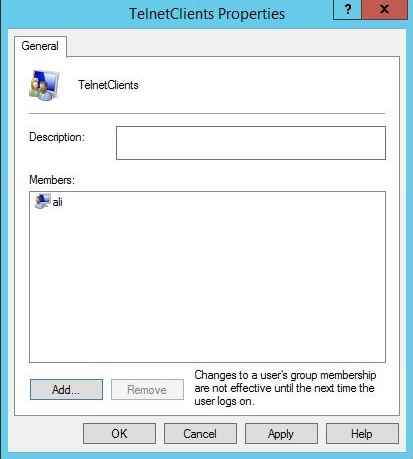
To solve this error, just add the user to the TelnetClients group. For security, the reason doesn’t add everyone group to Telnet Clients group.
3. Error while connecting to the host – could not open a connection to host on port 23
You might see the Connecting to 192.168.100.2 … Could not open a connection to the host, on port 23: connect failed errors. It’s also from the blocked port by firewall or Antivirus software.
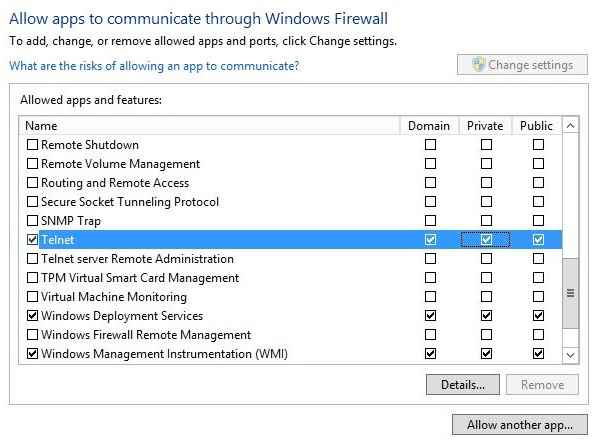
To solve this error, enable the telnet from firewall settings or create and a rule from Windows firewall inbound rules.
Sometimes the port 23 is not set as the default port for telnet. You can set and changed it with the following tlntadmn command.

tlntadmn \\ms2 config port=23
In the command, ms2 is the computer name which I want to change the telnet port number to 23. If it does not work, once reset the firewall settings from the Windows firewall and Restore default.
4. You Cannot Access Drive Letters Mapped by Others in Separate Telnet Sessions
This error happened rarely when multiple users are logged on to a Telnet server. One user maps one or more network resources to drive letters, and another user expects those drive letters to be available to all users on the Telnet server.
To solve this error, each user must employ the net use command or net user command to map network drives to drive letters individually, according to their own needs.
5. The user has not been granted the requested logon type at this computer
I never see this error yet, so can’t tell you the exact solution. So read the Microsoft solution at Technet website. https://technet.microsoft.com/en-us/library/cc732593(v=ws.10).aspx
Related article: How to Configure SSH on Linux?
Your homework! Solve this one for me. Error Message: No more connections are allowed to the telnet server. Please try again later. — Connection to host lost.

Finally, telnet errors are more than these 5 common telnet issues. If you know any complicated errors, so share and add yours to the list in order to complete troubleshoot telnet errors message and solutions.

So I’m trying to access a quickbooks server. Every time I try, I get the general “The specified remote RAS connection could not be found. Verify that you’ve typed the correct computer name or IP address and then try again. I’ve found and activated telnet, under programs and features…. Made sure it was active, by checking services…. Created a firewall exception in Windows firewall AND Norton…. I have no idea what else could be wrong….. I’m trying to connect, using a program called Parallels…. On yeah….. I’ve opened the ports up through the router as well and it still won’t work….. Sigh…..