Remove RootKits and Malware with Windows Defender Offline
This is how to use Windows Defender Offline to scan, find and remove malware, rootkits and other advanced spywares and malicious programs from your Windows 10. It helps protect your PC by scanning it to remove rootkits and other advanced malware that can’t always be detected by anti malware programs.
What is Windows Defender Offline?
Sometimes it may happens, malicious and other potentially unwanted software, including root-kits, try to install themselves on your PC. This can happen when you connect to the Internet or install some programs from a CD, DVD, or other media. Once on your PC, this software might run immediately, or it might run at unexpected times. Windows Defender Offline can help remove such hard to find malicious and potentially unwanted programs using definitions that recognize threats.
Definitions are files that provide an encyclopedia of potential software threats. Because new threats appear daily, it’s important to always have the most up-to-date definitions installed in Windows Defender Offline. Armed with definition files, Windows Defender Offline can detect malicious and potentially unwanted software, and then notify you of the risks.
How to Use Windows Defender Offline?
If Windows Defender finds a virus it can’t remove, it will prompt you to download and run Windows Defender Offline. Once your download is complete, your PC will automatically restart into the recovery environment, where Defender will run a more complete scan of your system and remove threats.
1. Firstly first download the Defender Offline on your computer and try to run and install it.
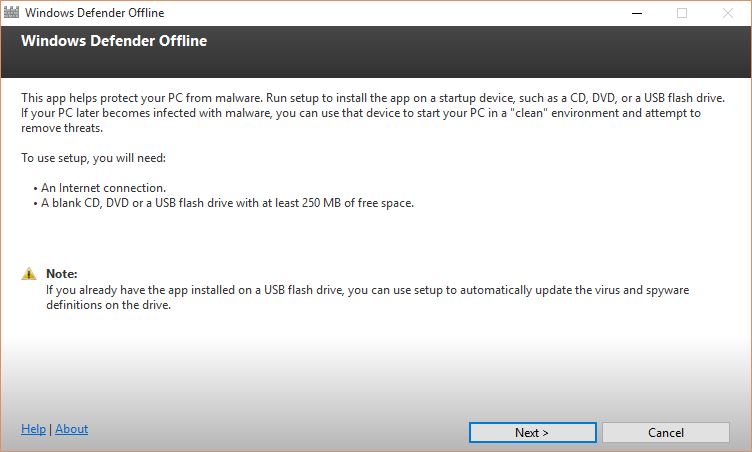
We recommend that you download Windows Defender Offline and create the CD, DVD, or USB flash drive on a PC that isn’t infected with malware. The malware can interfere with the media creation also.
2. Once read the licence carefully and click I accept and go to next window.
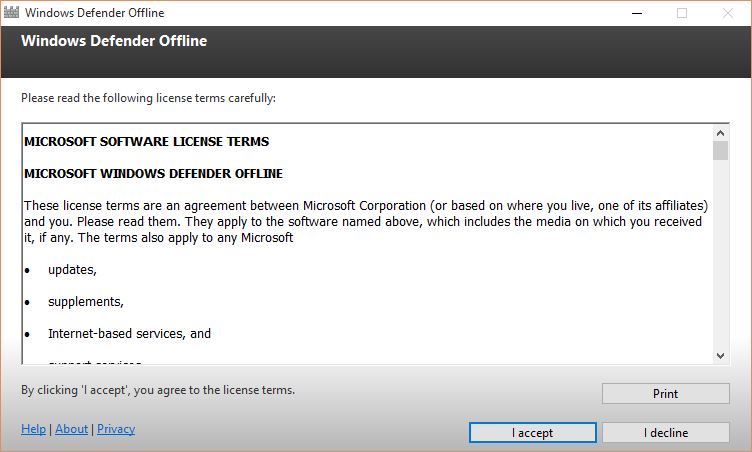
3. Choose the startup media you want to boot the system with. Select the USB flash drive and click Next.
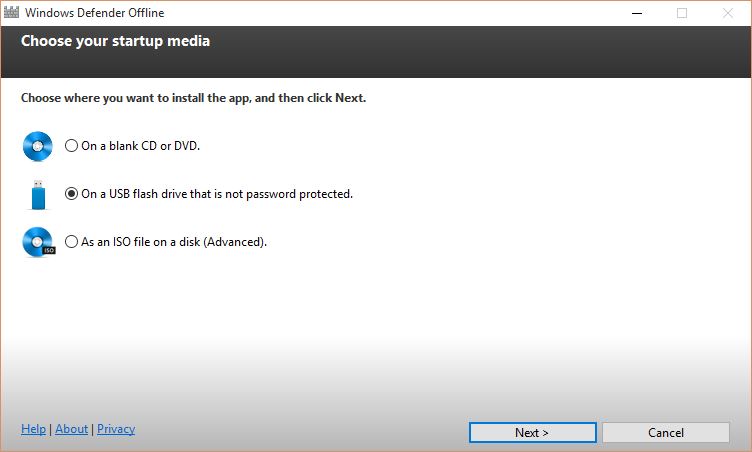
4. Make sure your USB flash drive is connected to your PC. It will reformat your USB flash drive and remove everything. So backup the files before continuing the process. Click Next.
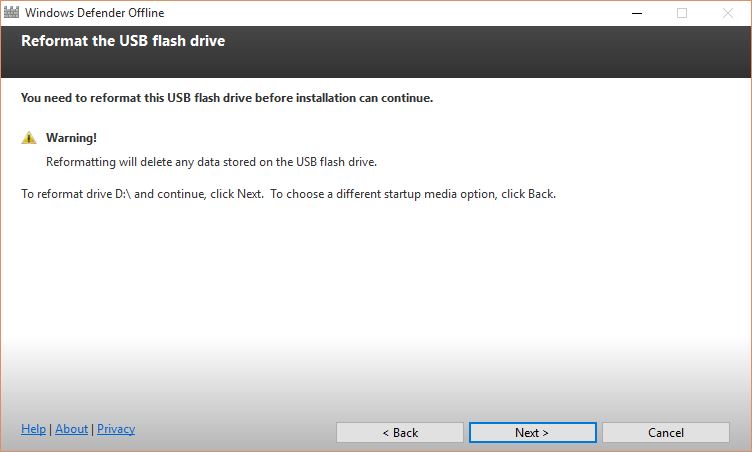
5. When the downloading and installing of Windows Defender Offline has been finished, restart the PC and boot with this USB flash drive to scan your PC.
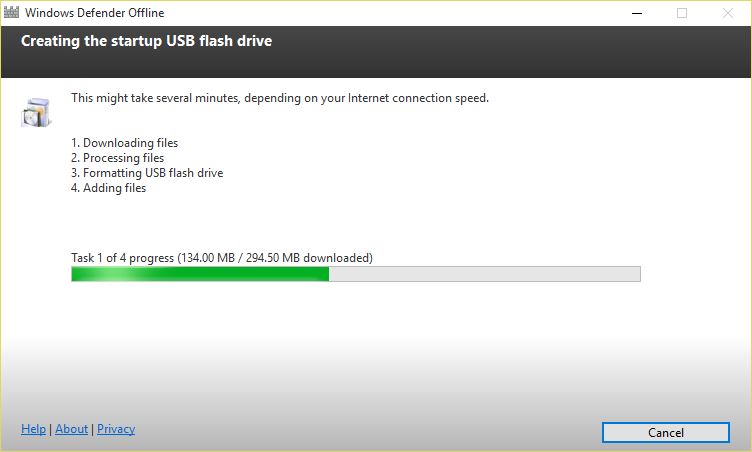
Good, the USB flash driver is ready to boot the system and scan it. It will take time to scan and find malicious programs, rootkits, malware and spywares from your computer.
