How to make Creative Facebook Cover Using Photoshop?
In this series of Photoshop Tips tutorial we will show you how to create or make creative Facebook cover in Photoshop. We will use the Pen Tool, Layer Style and many more, so by the end of this tutorial you will understand all the great and use full tips and techniques to design your own Facebook cover photo in Photoshop.
Make Creative Facebook Cover In Photoshop
Take a look the final result of what we will design in this tutorial.
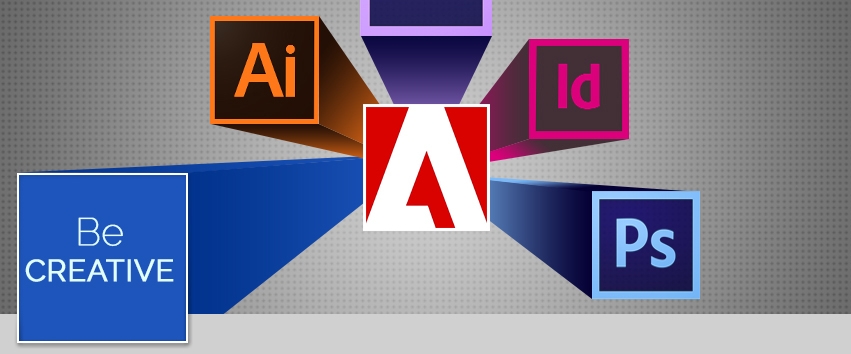
Step 1: Create new document, go to File>New, name it (cover photo) dimension on Facebook cover is 851 by 315 resolution 72 px, click OK a new blank document will open.
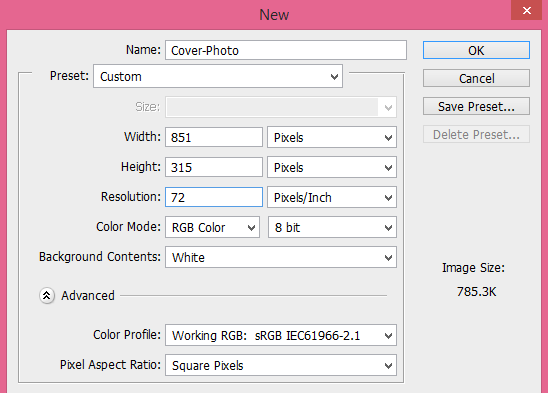
Step 2: Place a template of Facebook cover for guide to help you make Guide Lines.
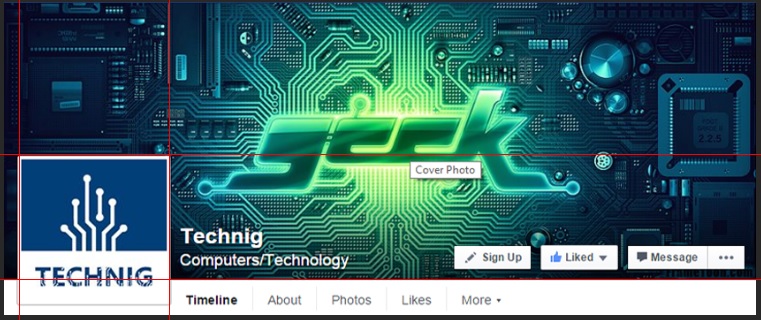
Step 3: Now make some guide lines from the template, to make guides in Adobe Photoshop move your Move Tool over the ruler and hold down left Click and move your mouse to right or bottom of the document, as I did! If your document does not have ruler press (Ctrl+ R) to reveal the rulers, now hide the template after bringing the guides, than place some logos or whatever you have with a different sizes and different area of your document as below.
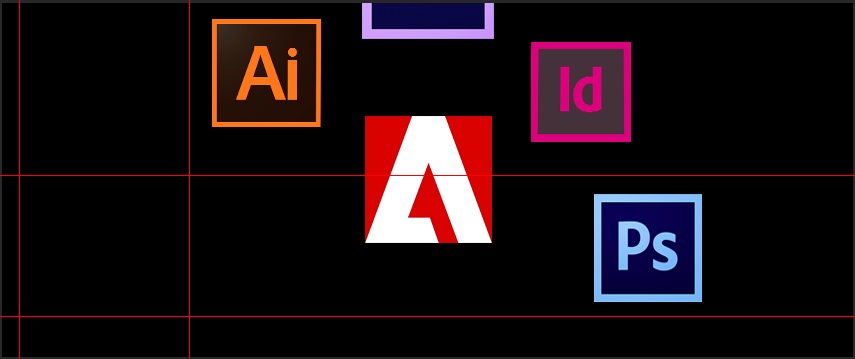
Step 4: Bring one more guide to specified the center of your document, than pick up the pen tool and create a shape from two bottom corners of your Ai logo to the center of the document.
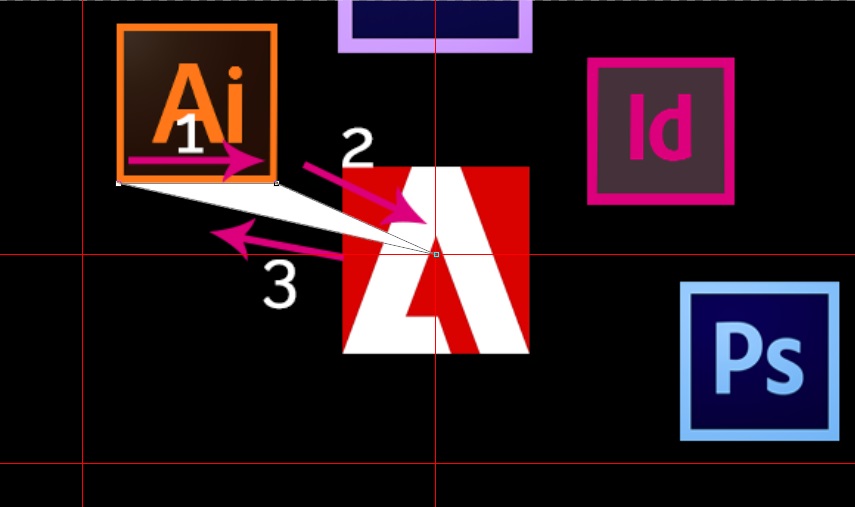
Step 5: Now move your layer to the bottom of all other layers and create one more shape for the right side of the Ai logo and give it a dark color.
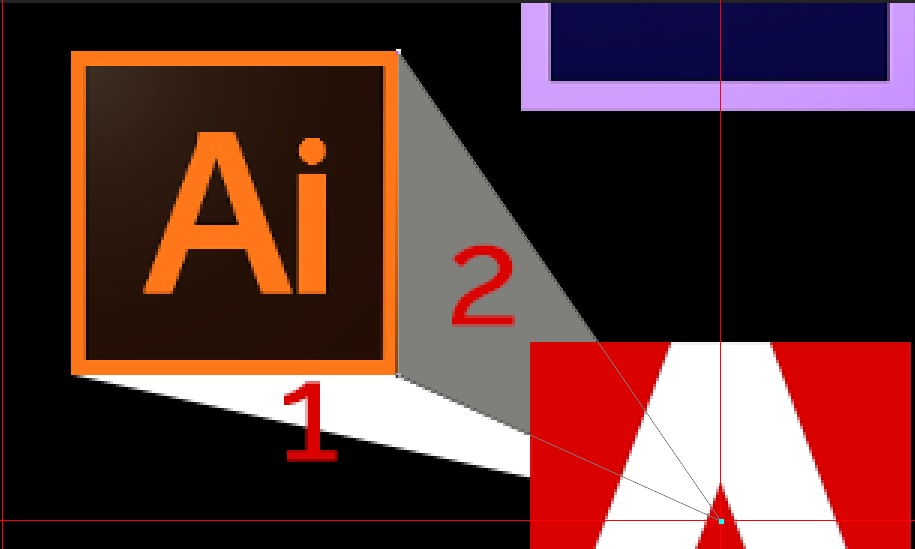
Step 6: Now apply Gradient Overlay FX for shape layer 1 and shape layer 2, give the same gradient color as below.
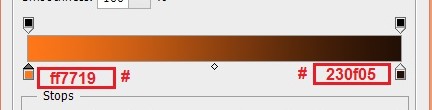
Set the setting as below.
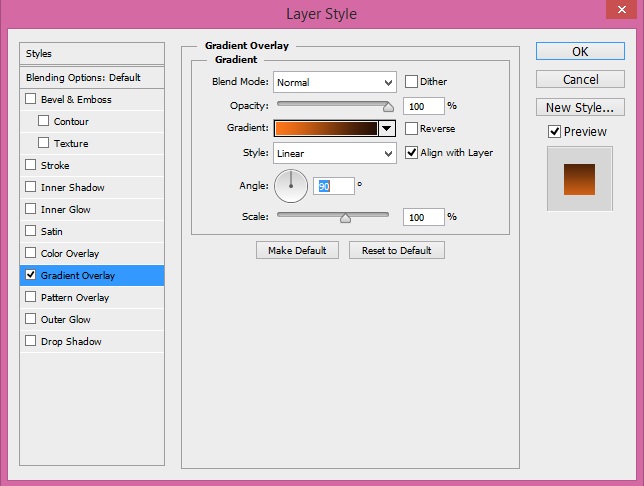
Step 7: Now copy the same layer style and past it on shape layer 2, to copy the layer style of any layer just right click on a layer, a long menu will open, find the command and copy the layer style and past it on another layer, to past the layer style do the same process the past command is right under the copy command.
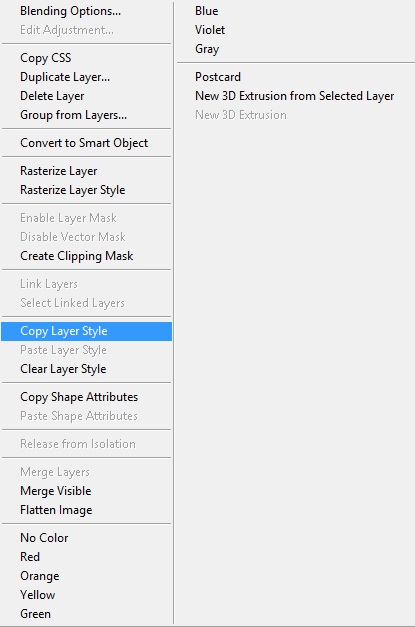
set the setting for shape layer 2
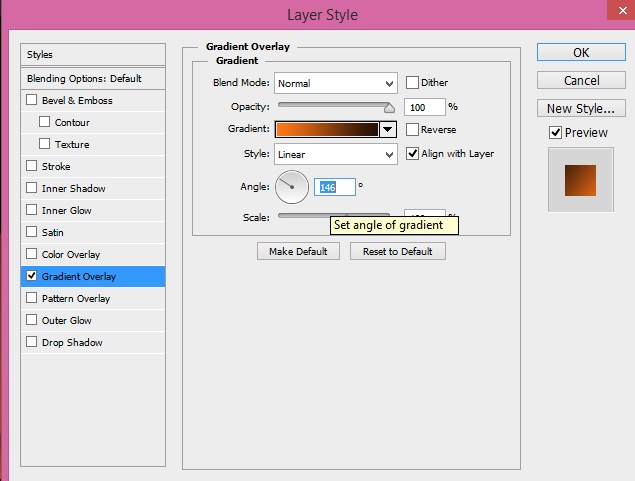
the result should looks like this.
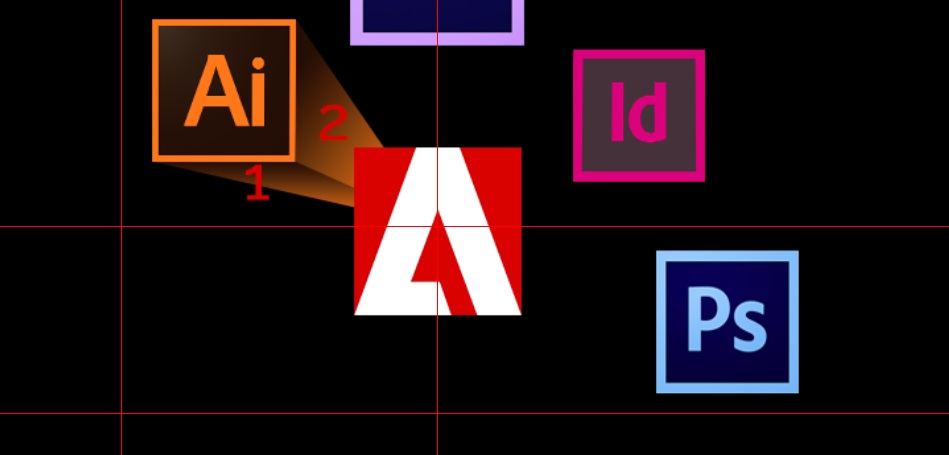
Step 8: Now again pick the pen tool, create two shapes to join Ps logo to the center of the document, use the same thing like step 4.
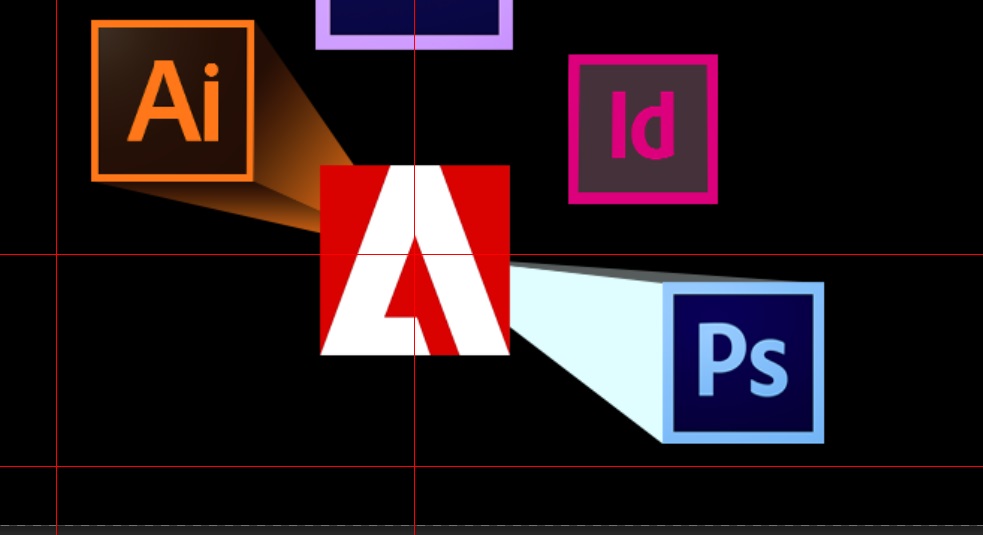
Step 9: Use the following color code for shape layer 1 and 2, #(7cbaf8) #(050034) than set the angle of Gradient to (0o) for shape layer 1 and (-81) for shape layer 2.
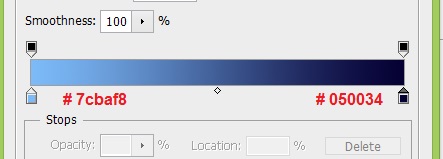
the result looks like this.
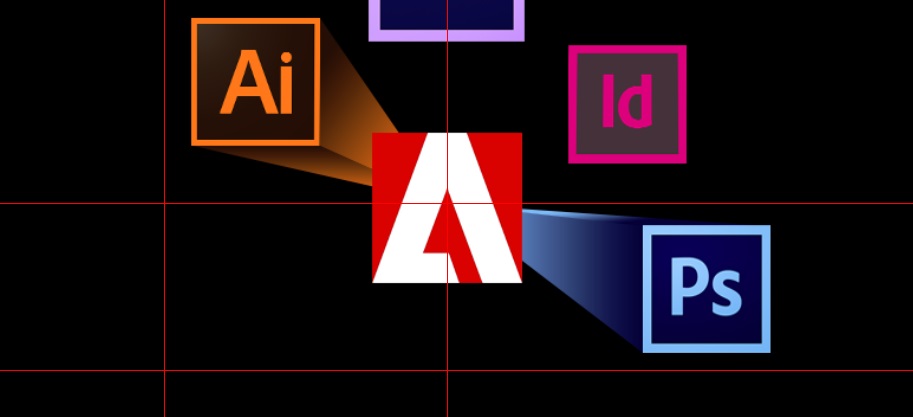
Step 10: Do the same steps for two other logo, use this color code #(422f36) #(db007b) for Id logo set the angle to (0o) and (54o) for each shape layers, and use this code #(cd9cff) #(0a0740) for top Logo which is Ae logo and set the angle to (90o).
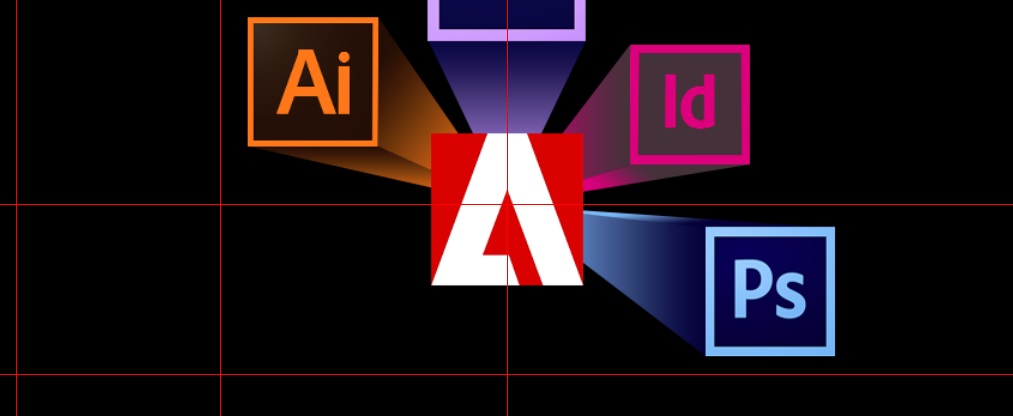
Step 11: Now make a shape for the profile picture give it a nice color and than make two shapes to join the profile pic to the center of the document, use gradient for the layers to give it better look, and add a nice background.
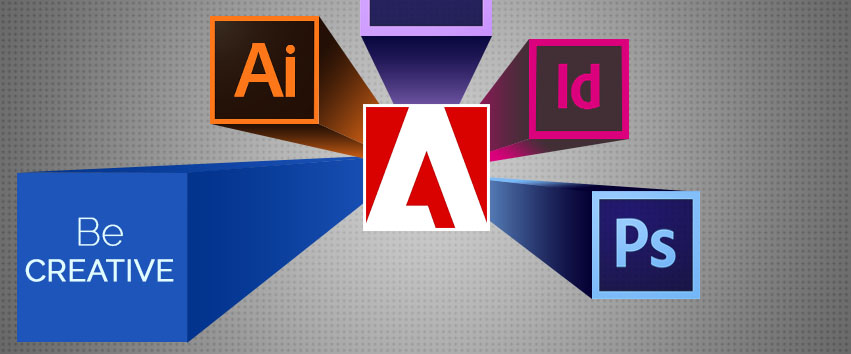
Step 12: Its time to cutout the document in a different parts, so to cut an specefic area of any documents in Adobe Photoshop is use the Slice Tool. Slice only profile picture area and photo cover size as We highlight it with yellow color.
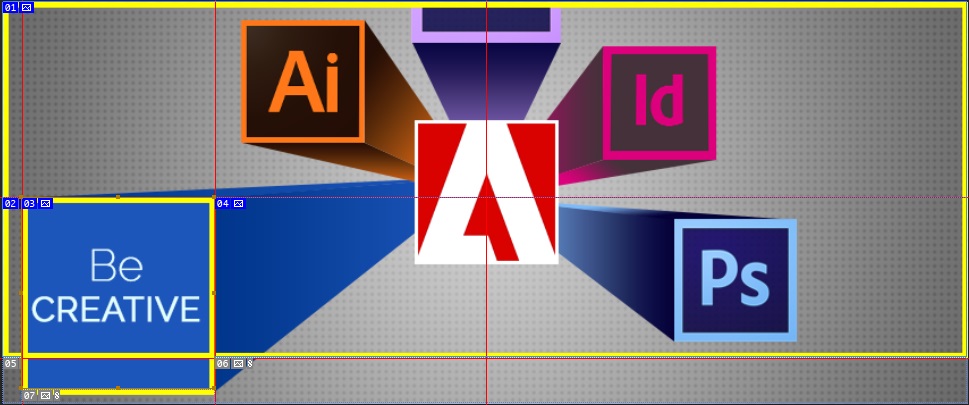
Final Step: Now go to File > Save for Web set the format to Jpeg click Save to save your document, remember to save your document two time one for profile pic and second one for cover photo, Now your file is ready to set on wall of Facebook.
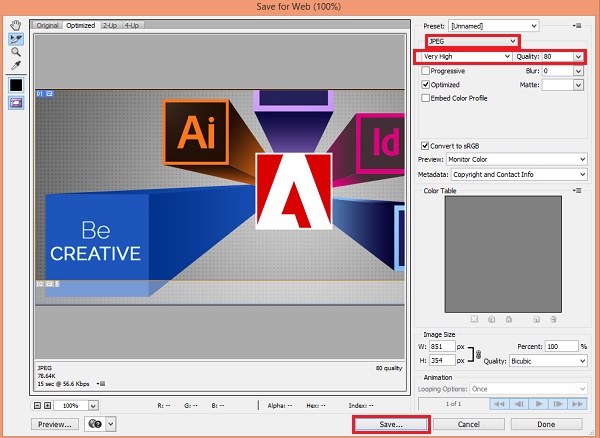
We hope you enjoy make Creative Facebook Cover photo tutorial, and try to create your own creative Facebook cover for your Fan page or personal Facebook profile. if you have any question regard to designing creative Facebook cover, feel free to ask us through comment section.
Related Search:
Creative Facebook cover photos maker.
Creative Facebook cover templates.
Creative Facebook cover photos download.
How to make Creative Facebook cover photos.
Creative Facebook cover photos template.
Creative Facebook cover maker.
Creative Facebook cover photos.
Creative Facebook cover pictures.
Creative Facebook cover templates.
Creative Facebook cover photo generator.
Creative Facebook timeline covers.
Photoshop template for Creative Facebook timeline covers.
