The Transform command in Photoshop is a great and used feature of Photoshop. This features includes (Scale, Rotate, Skew, Distort, Perspective and Warp) remember that there are some more features like rotate 90o, 180o and flipped vertically and horizontally. So in this article we will learn all about transform command.
Transform Command in Photoshop
First let’s talk about free transform command and then transform commands.
Free Transform: The Free Transform command let you to scale or rotate the objects to any angle, and try to use the Shift and Alt Key while scaling or re-sizing the layer to re-size proportionally. To switch transform command go to Edit> Free Transform, or press (Ctrl+T). To enable this command open and image or draw a shape.
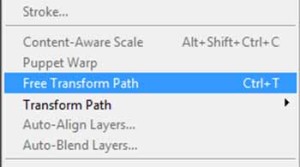
Scale: With scale command you can only large or small and object, remember that when you pressed Ctrl+T there is no need to go to edit menu to switch between other commands, just right click on the layer and select the commands you want.
Rotate: with selected rotate command you can rotate the object not scale or skew, when you transform an object you see a small point at the center of the transform box, that is called (Reference Point), what it does? When you rotate the object you can move it to any corner of the transform box or even out of the box and the rotation happen around that point.
Skew: The skew command let you to skew the object horizontally or vertically, it is one of my favorite command. So draw a square shape and duplicate and change the color,then move your copy shape and align with the original shape layer and then skew it. Copy the skewed layer and move it to other sides like below the final result.
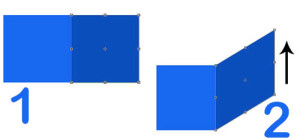
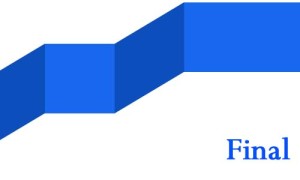
Distort: The distort command let you to move any corner of the object to any sides, when you have shape we do not need this command because the shape has anchor points, we can move any corner of the shapes without using the command. I open an image and place another image to apply the command.



Perspective: Perspective command scale two corners of any object, without effecting to other corners. I create windows 8 logo to apply this command, so while you select this command the only thing you need to do, select any corner, hold down your mouse button and drag it vertically or horizontally.
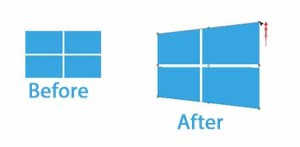
Warp: The warp command give you handles on the corner of the selected objects or layers to control that object. It works like pen tool.
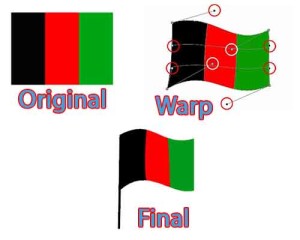
That’s all, hope you can use transform command in Photoshop after reading this Photoshop article.

thank you for your nice articles…