How to Find Windows 10 System Information?
A simple way to find Windows 10 System Information. The system information (also known as msinfo32.exe) shows details about your computer’s hardware configuration, computer components, and software, including drivers.
The system information shows the complete details of your computer. But many way to get the complete detailed information of a Windows system.
Find Windows 10 System Information
You can simply open System Information by clicking the Start button. In the search box, type System Information, and then, in the list of results, click System Information. Or type “msinfo32” on the Windows Run.
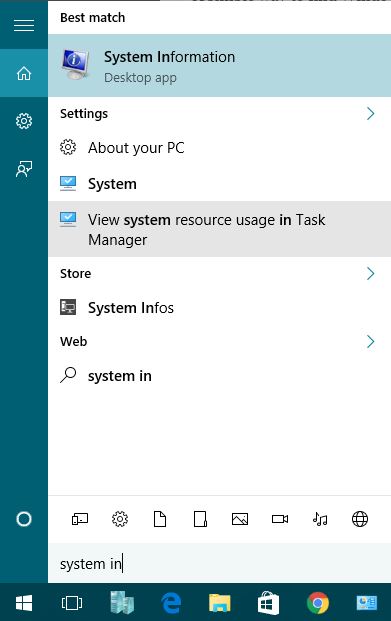
Just open the system information and navigate to find the exact hardware and system information. The below screenshot shows the complete system information of my computer.

System Information lists categories in the left pane and details about each category in the right pane. The categories include:
- System Summary: Displays general information about your computer and the operating system, such as the computer name and manufacturer, the type of basic input/output system (BIOS) your computer uses, and the amount of memory that’s installed.
- Hardware Resources: Displays advanced details about your computer’s hardware, and is intended for IT professionals.
- Components: Displays information about disk drives, sound devices, modems, and other components installed on your computer.
- Software Environment: Displays information about drivers, network connections, and other program-related details.
To find a specific detail in System Information, type the information you’re looking for in the Find what box at the bottom of the window. For example, to find your computer’s Internet protocol (IP) address, type IP address in the Find what box, and then click Find.
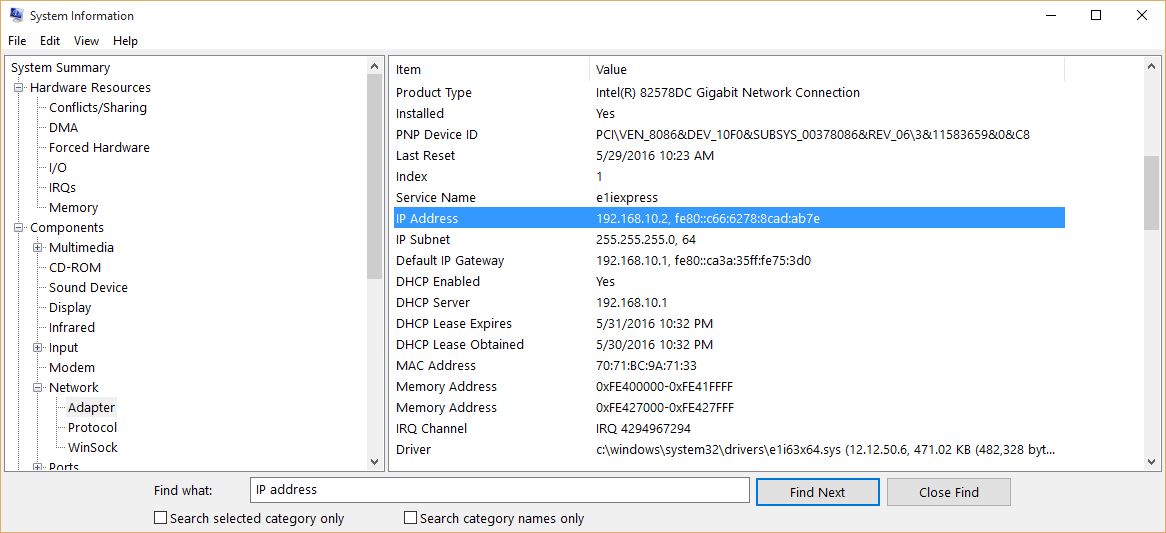
That’s is it, how easily you can find all your system information in one place. Even you can search an exact hardware and system related software information.
Save System Information to a Text File
To issue a report of a system information, you can export all system information to text or .nfo file. Click the File menu and select Save to export a clear reports of system information.
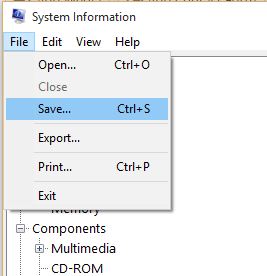
Later you can open it with .nfo file reader which currently Windows display the system information with.
Find System Information with Command Line
The command line is light and easy to display, read and export a readable reports of system information to a text file. Open the command prompt (cmd.exe) and type “Systeminfo” then press enter.
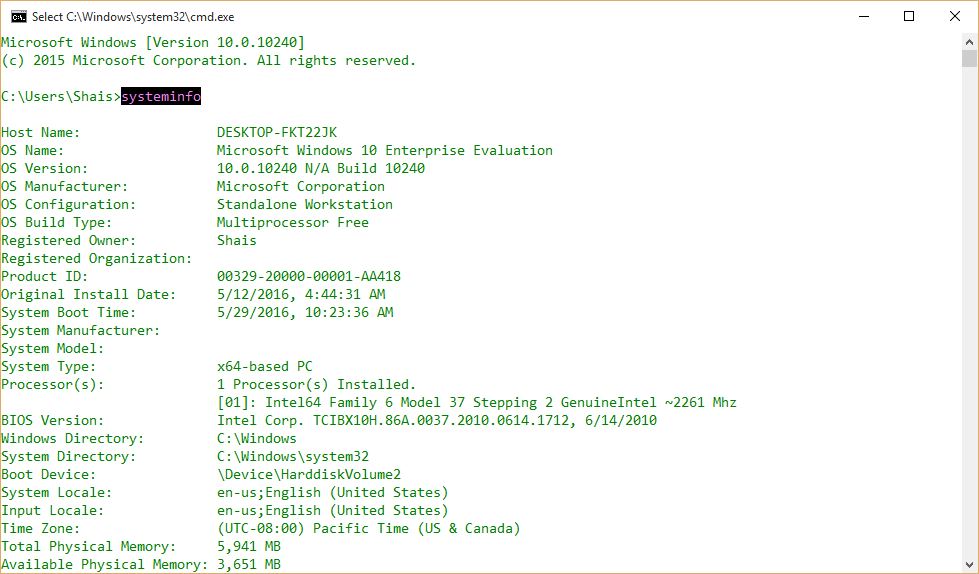
To export the system information to a text file, type “systeminfo > sysinfo.txt” and press enter to create and write the system information to text file.
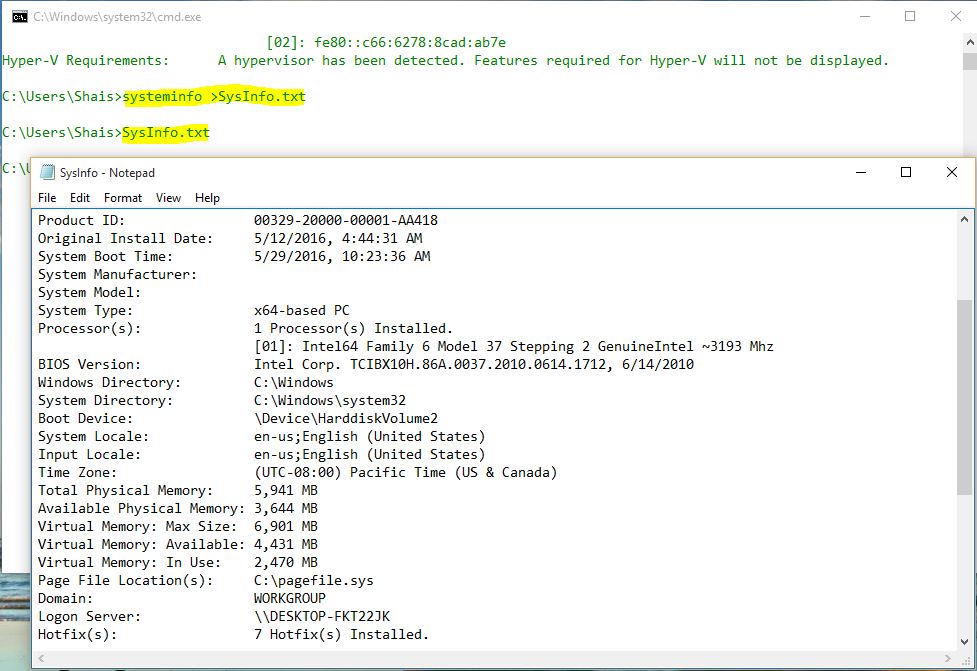
Yes, the report has exported to a text file. To open the file just type sysinfo.txt on command line and press enter. It will open the file from current directory with notepad text viewer.
Note: Some third party software also has the a feature that shows the complete system information. Read the system information with Windows Care Genius a best PC optimiser tool.

So great
Hi, Thanks for sharing!!
Download, install, and activate, Norton and enter 25 digits alpha-numeric code for secure login. and Download Office 2007, Office 2010, Office 2013, Office 2016, and office 365 and many other.