In this Tutorial I am going to show you how to create a space scene in Photoshop CC? Before starting to create this design you need to download the needed files, the files that I am going to use is earth map, galaxy scene, light and stones that you can easily find on google.
Creating Space Scene In Photoshop
Step 1. Create a document by dimensions of 1500×850 with black color, you can use any dimension as you like. Place the galaxy wallpaper in your document.

Step 2. Place one light on top of the galaxy layer than change its blending mode to (hard light) and rotate the light layer 45 degrees, till looks like below.

Step 3. Now pick the brush tool and paint on empty area with black to fill all the document and thane paint with white color to add more brightness.

Step 4. Draw an ellipse with shape tool, place it where looks good.

Step 5. Place the earth map on top of the shape layer, create selection on shape layer and select the map layer to mask or hide the unwanted area, after masking press and hold Ctrl, click on mask layer to create selection and apply sphearize Filter on earth map. To apply sphearize go to Filter> Distort> Sphearize.

Step 6. Now change the blending mode of the earth layer to overlay, it will disappear because the overlay blending mode will not show on black color, to solve this use layer styles.
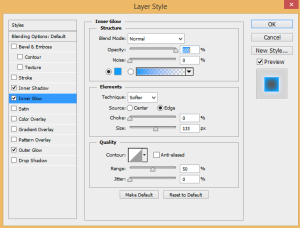
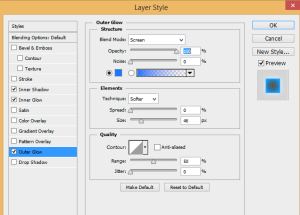
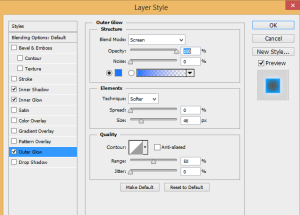

Step 7. Now create two layers one for light another for shadow the layers should be between ellipse and earth map layers, and now create selection on ellipse and paint with white color on light layer to increase the brightness and paint with black color to hide the glow and brightness, and put all the earth in a group.

Step 8. Insert the same light image on top of the earth group and change the angle and blending mode to screen, if looks too light bring down the opacity.

Step 9. Now insert the stones images in your document and place it anywhere looks better for you, then create new layer and change the blending mode to overlay and paint with white color to bright one side of the stones, to dark the stone create new layer change the blending mode to Multiply and then paint.

OK, see the final result of space scene. Try practice more space scene in Photoshop.
